Summary and Schedule
Jimmy and Alfredo have been hired by Ratatouille restaurant (a special restaurant from Euphoric State University) to investigate if it is possible to make the best recipes archive ever. They want to be able to work on indexing the prices at the same time, but they have run into problems doing this in the past. If they take turns, each one will spend a lot of time waiting for the other to finish, but if they work on their own copies and email changes back and forth things will be lost, overwritten, or duplicated.
A colleague suggests using version control to manage their work. Version control is better than mailing files back and forth:
Nothing that is committed to version control is ever lost, unless you work really, really hard at losing it. Since all old versions of files are saved, it’s always possible to go back in time to see exactly who wrote what on a particular day, or what version of a program was used to generate a particular set of results.
As we have this record of who made what changes when, we know who to ask if we have questions later on, and, if needed, revert to a previous version, much like the “undo” feature in an editor.
When several people collaborate in the same project, it’s possible to accidentally overlook or overwrite someone’s changes. The version control system automatically notifies users whenever there’s a conflict between one person’s work and another’s.
Teams are not the only ones to benefit from version control: lone researchers can benefit immensely. Keeping a record of what was changed, when, and why is extremely useful for all researchers if they ever need to come back to the project later on (e.g., a year later, when memory has faded).
Version control is the lab notebook of the digital world: it’s what professionals use to keep track of what they’ve done and to collaborate with other people. Every large software development project relies on it, and most programmers use it for their small jobs as well. And it isn’t just for software: books, papers, small data sets, and anything that changes over time or needs to be shared can and should be stored in a version control system.
Prerequisites
In this lesson we use Git from the Unix Shell. Some previous experience with the shell is expected, but isn’t mandatory.
| Setup Instructions | Download files required for the lesson | |
| Duration: 00h 00m | 1. Recap of Command Line |
How can I see the files on my computer? How can I move between directories? |
| Duration: 00h 10m | 2. Automated Version Control | What is version control and why should I use it? |
| Duration: 00h 15m | 3. Setting Up Git | How do I get set up to use Git? |
| Duration: 00h 20m | 4. Creating a Repository | Where does Git store information? |
| Duration: 00h 30m | 5. Tracking Changes |
How do I record changes in Git? How do I check the status of my version control repository? How do I record notes about what changes I made and why? |
| Duration: 00h 50m | 6. Exploring History |
How can I identify old versions of files? How do I review my changes? How can I recover old versions of files? |
| Duration: 01h 15m | 7. Ignoring Things | How can I tell Git to ignore files I don’t want to track? |
| Duration: 01h 20m | 8. Remotes in GitHub | How do I share my changes with others on the web? |
| Duration: 02h 05m | 9. Collaborating | How can I use version control to collaborate with other people? |
| Duration: 02h 30m | 10. Conflicts | What do I do when my changes conflict with someone else’s? |
| Duration: 02h 45m | 11. Open Science | How can version control help me make my work more open? |
| Duration: 02h 55m | 12. Licensing | What licensing information should I include with my work? |
| Duration: 03h 00m | 13. Citation | How can I make my work easier to cite? |
| Duration: 03h 02m | 14. Hosting | Where should I host my version control repositories? |
| Duration: 03h 12m | 15. Supplemental: Using Git from RStudio | How can I use Git with RStudio? |
| Duration: 03h 22m | Finish |
The actual schedule may vary slightly depending on the topics and exercises chosen by the instructor.
Installing Git
Installing Git on UKCEH Laptops
Git can be installed on UKCEH laptops through the Software Centre.
- Open the software center and type
gitin the search bar in the top-right. - Locate Git on the list, click on it, and then click “Install”.
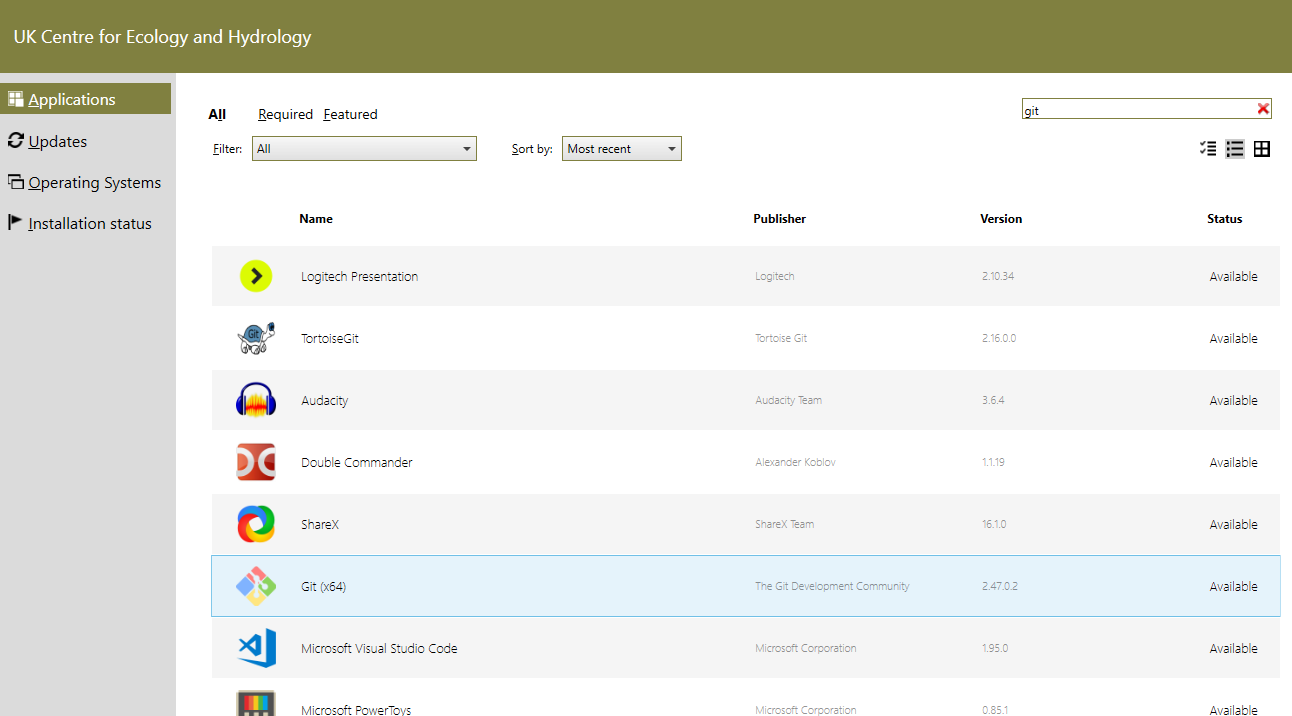
This will install Git and other utilities on your system, including GitBash. GitBash is a BASH emulator that we will use to provide a UNIX like command line to work with during the course of this carpentry course.
- Check the installation has been successful by opening the start
menu, typing
gitbashin the search bar and hitting enter. - You should be greeted by a small, black, command line window. Type
git --versionand hit enter, you should receive similar information as below:
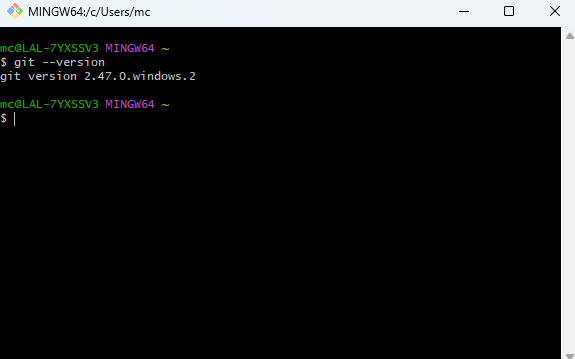
Other Systems
If you are using your own machine or a virtual machine, please refer to the carpentries instructions for installing Git on your chosen platform: - Git installation on Windows - Git installation on MacOS - Git installation on Linux
Creating a GitHub Account
You will need an account for GitHub to follow episodes 7 & 8 in this lesson.
- Go to https://github.com and follow the “Sign up” link at the top-right of the window.
- Follow the instructions to create an account.
- Verify your email address with GitHub.
- Configure multifactor authentication (see below).
Multi-factor Authentication
In 2023, GitHub introduced a requirement for all accounts to have multi-factor authentication (2FA) configured for extra security. Several options exist for setting up 2FA, which are summarised here:
- If you already use an authenticator app, like Google Authenticator or Duo Mobile on your smartphone for example, add GitHub to that app.
- If you have access to a smartphone but do not already use an authenticator app, install one and add GitHub to the app.
- If you do not have access to a smartphone or do not want to install an authenticator app, you have two options:
The GitHub documentation provides more details about configuring 2FA.
GitHub Organisations
Once you have created your GitHub account, you may wish to join the UKCEH GitHub Organisation - which you can do by emailing UKCEH IT Support (itsupport@ceh.ac.uk).
There is also a UKCEH RSE GitHub Organisation, here we have a discussions board where you can ask questions or get support: ukceh-rse.
This is entirely optional and this course can be completed without joinging these organisation, but we do recommend this so you can get visibility on what others are doing at UKCEH.
Preparing Your Working Directory
We’ll do our work in the Desktop folder so make sure you
change your working directory to it with:
